
Working time model
Working time models are used for the calculation of overtime. You can create your own individual time models in your timekeeping and then assign them to any users. The use of working time models is optional (see Settings).
Using working time models
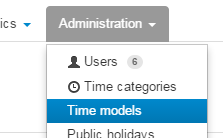 Only if time models are enabled in the
Settings
of the online timekeeping system, the menu item Time models is available and
planned working time and overtime can be displayed in the timesheets.
Users in roles admin, timesheet manager or user manager can access the working time models.
Only if time models are enabled in the
Settings
of the online timekeeping system, the menu item Time models is available and
planned working time and overtime can be displayed in the timesheets.
Users in roles admin, timesheet manager or user manager can access the working time models.
Create and modify a working time model
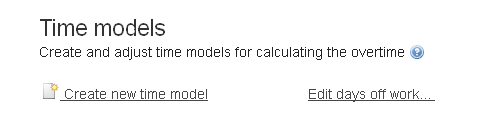 By using the menu Time models you can create new working time models and
modify existing one's. Click Create a new time model or select an existing working time model
for changing it. The link Days off work refers directly to the Public holidays
menu of your timekeeping.
In the public holiday calendar days off work and their potential working hours can be determined.
By using the menu Time models you can create new working time models and
modify existing one's. Click Create a new time model or select an existing working time model
for changing it. The link Days off work refers directly to the Public holidays
menu of your timekeeping.
In the public holiday calendar days off work and their potential working hours can be determined.
Select working time model type
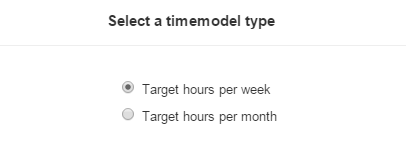 When creating a new time model, you can choose between two types:
When creating a new time model, you can choose between two types:
- Target hours per week
- Target hours per month
For target hours per week, the daily target working time resp.
the resulting weekly target working time (for example 40 hour week)
is entered.
For target hours per month, the monthly target working time is specified.
Assign working time models to user
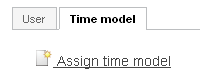 A working time model can be assigned to an employee (or rather many employees).
Using this working time model, the target working hours can be determined.
First click the menu item Users of the timekeeping and select a user,
then adjust the appropriate settings in the tab Time models:
Please simply click Assign time model in order to select a time model for the employee.
A working time model can be assigned to an employee (or rather many employees).
Using this working time model, the target working hours can be determined.
First click the menu item Users of the timekeeping and select a user,
then adjust the appropriate settings in the tab Time models:
Please simply click Assign time model in order to select a time model for the employee.
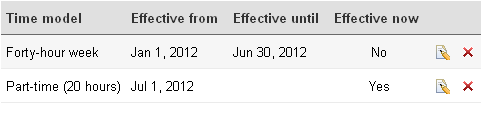 At least include an Effective from-date for assigning a working time model.
So since that date the selected working time model is used for the calculation of the overtime.
If a staff member has only one time model, it is sufficient to adopt the proposed
Effective from-date and leave the Effective until-date empty.
Also more then one working time model can be assigned to a user: In this case,
the Effective to-date is required also. This results in a sequence of time periods,
in each of which a different time model is valid for the selected staff member.
Of course two different working time models can not be valid simultaneously.
So this should result in a sequence which is free of overlapping.
If two models overlap, a warning message is displayed.
The Effective now flag always indicates the current valid model.
For staff member with an effective working time model in addition
to the actual working hours the planned working time and the overtime are displayed
in the time sheet.
At least include an Effective from-date for assigning a working time model.
So since that date the selected working time model is used for the calculation of the overtime.
If a staff member has only one time model, it is sufficient to adopt the proposed
Effective from-date and leave the Effective until-date empty.
Also more then one working time model can be assigned to a user: In this case,
the Effective to-date is required also. This results in a sequence of time periods,
in each of which a different time model is valid for the selected staff member.
Of course two different working time models can not be valid simultaneously.
So this should result in a sequence which is free of overlapping.
If two models overlap, a warning message is displayed.
The Effective now flag always indicates the current valid model.
For staff member with an effective working time model in addition
to the actual working hours the planned working time and the overtime are displayed
in the time sheet.
Carry the hours balance to the new month
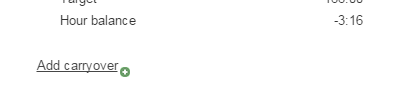 To carry the hours balance of a month to the new month, follow these steps:
Click in the month view of the time sheet of the new month (at the bottom of the page in the summary section)
to add carryover. The appropriate balance of the working hours of the previous month is displayed
by default - and can be changed arbitrarily.
To carry the hours balance of a month to the new month, follow these steps:
Click in the month view of the time sheet of the new month (at the bottom of the page in the summary section)
to add carryover. The appropriate balance of the working hours of the previous month is displayed
by default - and can be changed arbitrarily.
If you forget to carry the hours balance, then when you create the first time entry for the new month, a message box with the option to create the new carryover is displayed automatically. This dialog box can be switched off permanently by the "Do not show again" checkbox.